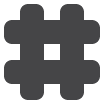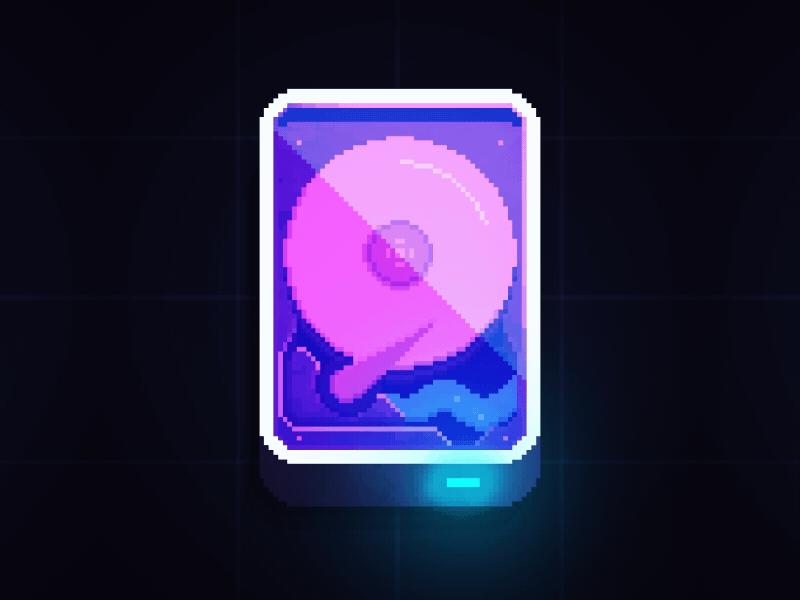
- cache
- cnfg_mgmt
-
database
- elasticsearch sharding cheatsheet
- elasticsearch api cheatsheet
- mysql group replication troubleshooting
- mongo troubleshooting
- changing mongo replica set id while it's running
- mongodb replication
- mongodb backups
- mongodb cheatsheet
- mass inserting stuff into redis
- redis security
- migrate a redis db using the append only file
- redis memory benchmarking
- using redis as a persistent data store
- python and databases
- postgres vs redis drag race
- setting up replication on postgres
- postgres cheat sheet
- how to set up replication for mysql
- mysql cheat sheet
-
dev_ops
- kubectl auth can-i
- helm refuses to delete a release
- parallel-ssh
- helmfile, the docker-compose of helmworld
- nice k8s tools
- stuff i learnt recently about dns
- finding docker container filesystem
- accessing vault secrets from k8s deployments
- rewriting git history
- openstack terminology
- jinja template tricks
- better git squashing
- tillerless helm
- disabling the salt highstate
- k8s networking
- weave scope
- 169.254.169.254
- helm post install hooks for an operator meta chart
- nginx ingress controller crazy config reloads
- k8s, nginx ingress and websockets
- unmarshalling nested json in go
- popping my go cherry
- pod disruption budgets
- taints and tolerations
- k8s affinity
- an easier way to chroot pod
- note to self about the k8s hpa
- how to get onto a k8s node from a pod
- drain a k8s node properly
- get k8s yaml without the fluff
- dynamic anonymous classes & functions in python
- how to migrate helm to another k8s cluster
- heptio ark k8s cluster backups
- how to setup and use cert manager
- python list comprehensions
- kube proxy... zomg
- how to use helm to rollback a release
- jmeter, but remotely
- kube ops view
- hugo templating with helm
- helm & tiller & max history
- kns & ktx
- how to remove orphaned pods from k8s via etcd
- repair an unhealthy etcd node in a healthy etcd cluster
- k8s pods stuck in terminating state
- how to fix 'failed create pod sandbox' issue in k8s
- upgrading an elk stack and installing x-pack
- preserving real client ip in k8s
- how to connect k8s to external network which is in 10.0.0.0\8 range
- connecting to an internal k8s service
- what happens if you stop a k8s pod with docker stop or kill
- a minikube dev envionment and workflow
- helm, the k8s package manager
- chickens & eggs & hashicorp vault
- kubernetes minikube bootcamp
- setting up minikube on mac osx
- open file limits for nginx and rabbitmq scale
- jenkins pipeline idiosyncrasies
- docker cheatsheet
- vagrant synced folders
- flask blueprints
- What is the __init__.py file for in a python project?
- docker, aufs and ubuntu prob-lamos
- docker machine, what are you?
- docker compose... so i only need to type one command
- flask docker vagrant mac inceptions
- rabbitmq network partitions
- openvz \ lxc cheatsheet
- vagrant vboxguestadditions prob-lame-os
- unfortunately i have to learn some php basics...
- creating your own vagrant box out of someone elses
- unit testing in python
- my dorky continuous delivery solution with git and travis ci
- nginx-virtualbox weird behaviour with static files
- creating your own init.d script
- daemonising multiple gunicorns with supervisor
- ssh-ing into a rhel6.5 ec2 host after its just been created
- aws permission nuances
- the awesomeness of vagrant
-
extra
- photoshop cheatsheet
- should i upgrade to an m1 mac
- how to speed up time machine
- how to hide folders on mac
- markdown support
- homebrew terminology
- devops checklist
- deleting facebook
- german & programming
- instagram best post times
- disenchantment
- javascript minesweeper
- sudo insults
- lolcat
- my groovy hyper setup
- how to view windows hidden files on a mac
- say hello
- I like Atom text editor
- the zen of python
- how to chmod chmod
- what actually happens when you rm -rf \
- deleting files & directories named stupidly
- theory does not mean idea
- first post
-
ios
- change app language in the iOS simulator
- ios provisioning profiles
- renew an expired provisioning profile
- renewing apple distribution certs
- ios url schemes
- xcode tips
- upload dsyms to sentry
- clearing nsuserdefaults
- language support in your iOS app
- adding pods for ios which aren't available for maccatalyst
- iOS blended layers
- swift dictionary grouping
- testing apple auto renewable subscriptions
- swift network reachability monitoring
- message alert popups
- swift property observers
- reloading the ui in iOS
- iOS view controller life cycle methods
- embedding elements in xcode without losing constraints
- how to use cocoapods
- Custom Interactive Animations
- In App Purchase - The Code
- In App Purchase - The Setup
- NSNotificationCenter
- NSUserDefaults
- xcrun: error: invalid active developer path
- dismissing the keyboard with swift 2
- adding a table view to a view controller with swift 2
- swift 2 gcd cheatsheet
- exit segues with xcode 7 and swift 2
- passing variables between view controllers and storyboards with swift 2
- how to use multiple storyboards with xcode 7 and swift 2
- declaring variables in swift 2
- dates in swift 2
- adding an external library to your xcode project
-
linux
- scp a file through an intermediate server
- fallocate
- linux debugging tools
- tmux cheatsheet
- linux file system memories
- my groovy bash profile
- ssh-agent forwarding
- autoclosing ssh tunnels
- virt, res and shr memory from the top command
- fuser
- jq! i just discovered u!
- setting up vnc server
- dates are important when it comes to history
- timing a command
- grep-ing for a process whilst excluding the grep process
- upgrading python 2.6 to 2.7 on centos\rhel 6
- groovy file manipulation tricks
- runlevels
- installing the aws cli
- ssh for loops
- working with compressed files
- scheduling tasks with cron
- linux file system diagram
- setting date & time
- disabling selinux
- environment variables
- vim cheat sheet and the .vimrc file
- changing the ls colour scheme
- logging
- monitoring
-
networks
- make an http request with nc
- ip addresses aliasing
- find all available ip addresses on a local network with nmap
- flush DNS cache
- adding a persistent static route to your mac
- openvpn between two networks in routing mode
- important openvpn networking rules
- linux networking tools
- fail2ban
- iptables cheatsheet
- setting up an ftp server
- network troubleshooting tools
- linux networking
- persistent ssh tunnels
- pkg_mgmt
- prcs_mgmt
- storage
- users
- vrsn_cntrl
-
web
- css layouts
- a guide to centering divs
- GI what?
- some openssl test commands
- san certificates with openssl
- get ssl working for local development in firefox with a self signed certificate
- nginx fastcgi cache
- http to https rewrite with nginx
- passing data between views in flask using sessions
- uploading files in a flask\gunicorn\nginx app
- checking an ssl certificate’s expiry date
- adding CORS for flask, nginx and ajax
- selenium and python
- html5 client side storage
- jquery ajax cheatcheet
- how to check what browser a user is using with javascript
- implementing the hsts header with an nginx reverse proxy
- ecdhe-ecdsa ssl certs
- d3 for data visualisation
- html email templates
- perfect forward secrecy with nginx - (ecdhe-rsa)
- using nginx as a reverse proxy
- starting a flask web application on gunicorn
- starting a flask web application on apache
- installing wordpress
- installing drupal
- apache custom error pages
- setting\changing your apache timezone
- apache blacklisting
- basic auth in apache
- building a lamp server
- apache permission denied error due to SELinux